Greetings Rohanians!
R.O.H.A.N. Eternal Vengeance is a massively multiplayer online role-playing game (MMORPG) that has a wide range of features and activities for players to explore. The in-game interface of R.O.H.A.N. is user-friendly and intuitive. Here's a guide to help you navigate and understand the different elements of it:
-----------
Contents
-----------
1. Introduction
ㄴ Basic Interface
ㄴ Character Information
2. Keyboard Controls
3. Mouse Controls
4. Hotkey Remapping (Shortcuts)
5. Skill Bar
6. GM Tips
ㄴ In-Game Chat
Use [CTRL + F] to quickly find your preferred content!
1. Introduction
> Basic Interface
Note:
-- About System Message Window
A lot of Rohanians find it more useful to organize the System Logs in 3 separate tabs for better control and monitoring of in-game activities:
(When several mobs are hitting you it is difficult to locate some event logs)
-- Tutorial Here :
*Notes: At the moment, only a total of 6 tabs can be enabled.
> Character Information
2. Keyboard Controls
3. Mouse Controls
4. Hotkey Remapping
Some of the main shortcuts we use are:
''F11'' For hiding whole overlay screen.
''F12'' For hiding people / NPCs on the map ( reducing lag ).
''B'' For hiding Skill bar.
''Tab'' for closest mobs.
''Backtick key" ( Console key )'' for the Auto attack on selected target.
''F1 -> F6'' For the party members selector. ( F1 is always yourself ).
5. Skill Bar
You also have the option to have 6 skill bars, you can put anything into them, from skills, scrolls, portals, pets, potions, mounts, basic actions, items such as boxes ( so you can spam them with number easily). By expanding the 6 slot lines, a total of 60 shortcuts can be registered.
Whichever skill bar is marked, that's the one you use with your numbers. You can switch them by clicking on them, or you can do it a faster way with ( For ex. we need Skillbar 2 '' we simply press ''Shift + 2''.
You can also use our upper scroll or lower scroll on the skill bar to switch between them.
You can also rotate them vertically , and you can pull them if you hold onto them.
For example:
You can remove skill bars with ''B'' by pressing it once.
You can also rotate this one, or you can remove it completely by clicking the ''right pointer'.
With this one, you have in-game shortcuts
Such as Char info, Inventory, Skills, Quests, Guild, Find Seller Kiosk, etc.
You can even drag them onto the screen wherever you want if you find it better for yourself.
For example:
But, if you don't want that, there are shorter shortcuts for you!
Char info = C
Inventory = I
Skills = K
Quests = J
Guild = G
Find seller Kiosk = F
6. GM Notes
> In-Game Chat
1. Right-click on any of these chat ''forms''.
.
2. Go to ''screensize'' option.
And that's where the fun part comes!
In this section, you can choose the color you want by clicking over the color chart.
Big thanks to Bedron for its help on the elaboration of this guide!
Best regards,
-R.O.H.A.N. Eternal Vengeance Team-
Vengeance Never Ends
+ Reply to Thread
Results 1 to 1 of 1
-
04-11-2023 03:25 PM #1
[Newbie Guide 🔰] In-Game Interface
Last edited by SasoreGM; 02-12-2024 at 07:18 PM.

















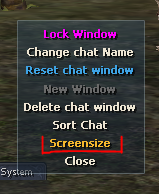


 Reply With Quote
Reply With Quote